Affiliate marketing program helps you convert your current clients and students into marketers who get a percentage for every sale made through them.
Register and participate in the affiliate marketing program
In the default case, the affiliate marketing program will be disabled for your academy, to activate the program, you must go to dash board Then from the side menu press affiliate تحت قسم التسويق كما هو موضح في الصورة أدناه.
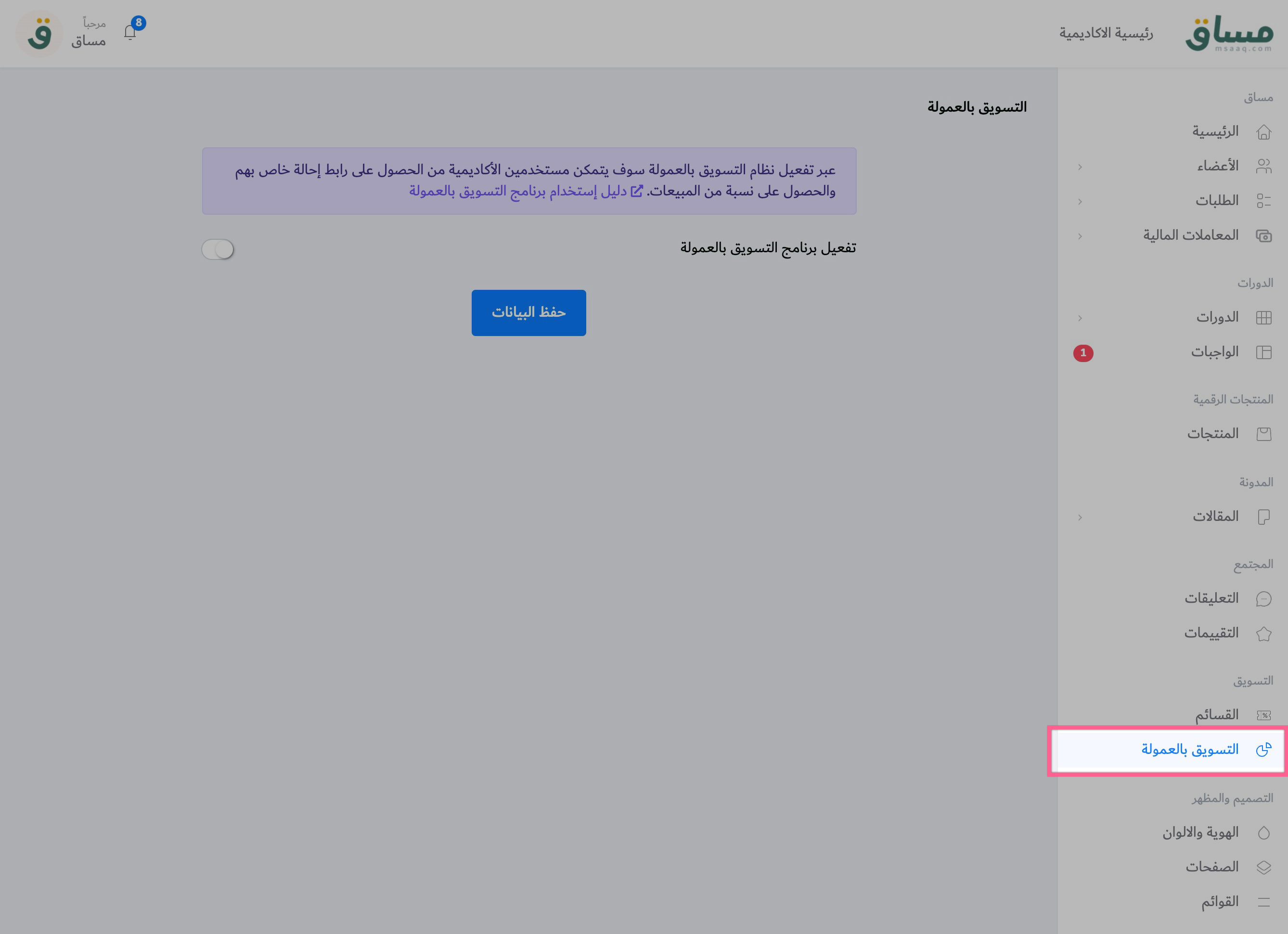
Now click onActivate the affiliate marketing programto show you the program properties.
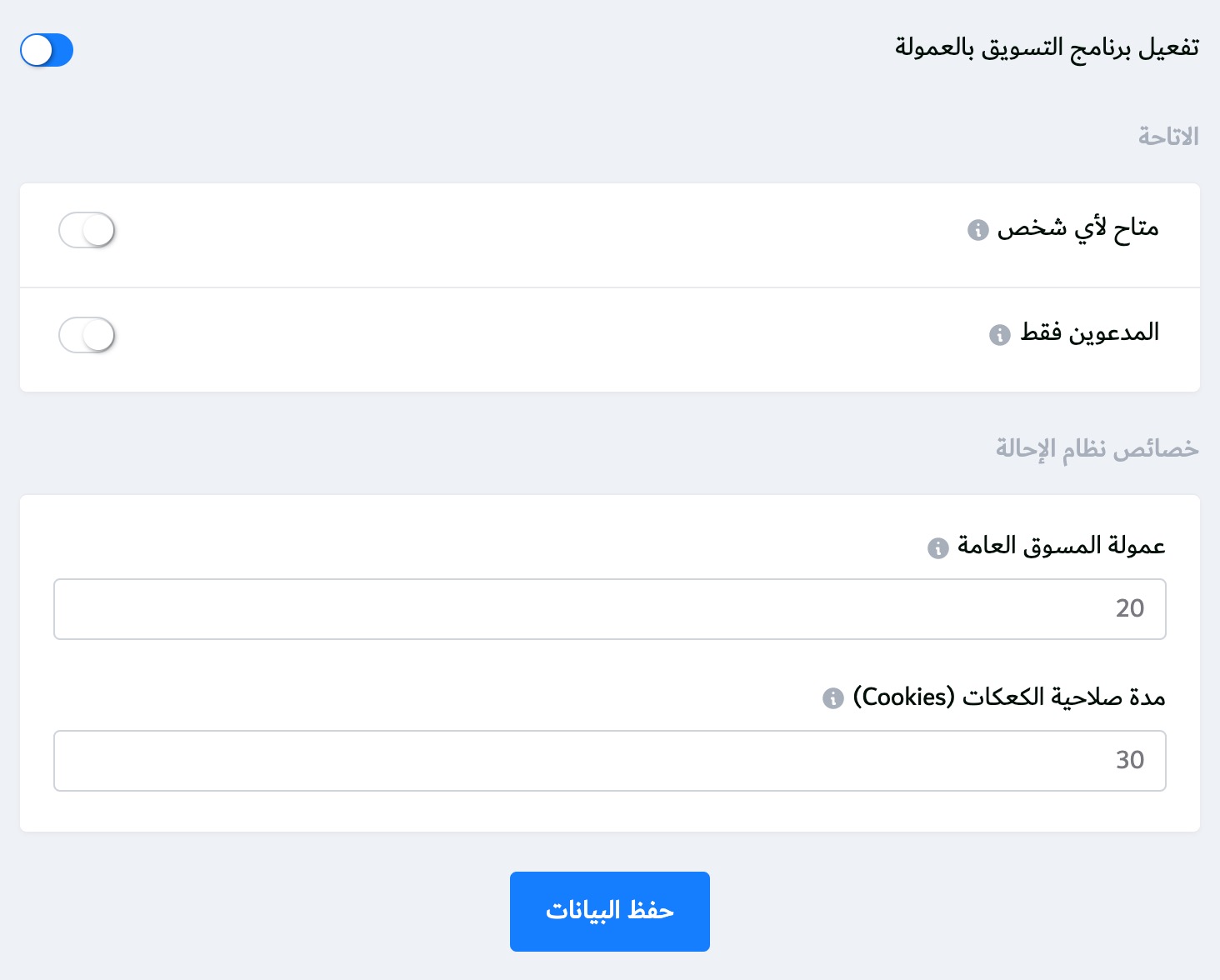
Availability features:
Through it, you can choose who can use the affiliate marketing program, and you can choose between the following:
- available to anyone: When selected, a member of the Academy will be able to use the affiliate program.
- By invitation only: It enables you to choose the members you want to use the program, and after selecting it, a field will appear for you from which you can choose the members:
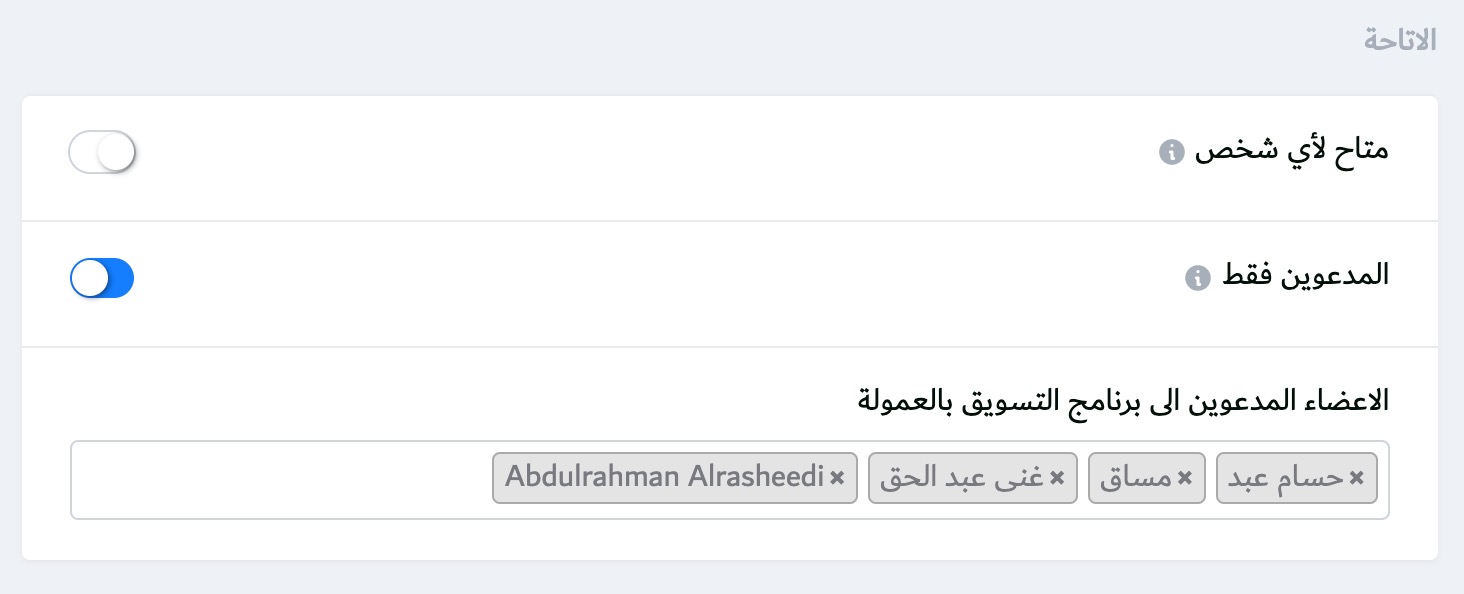
Referral system features:
- Marketer's Commission: You can write a percentage that the marketer gets from each request that comes through him, it can be between 0 and 100, and this percentage will apply to all marketers in your academy.
By default the ratio is 20% You can adjust it to your liking. - expiration date cookies: They are cookies in the browser, we use them to store the Marketer ID, cookies have a certain validity and you can customize this validity in days, the default value is 30 days and you can customize it to suit you.
To make it clear, use it. Suppose the student entered through one of your marketers and did not buy directly, but bought after 10 days. The commission will be calculated for him because the validity of the cake has not expired yet. If he bought after 30 days, the percentage will not be calculated for the marketer.
Profit withdrawal features
The affiliate marketer in your academy will be able to send a request to withdraw profits, when his balance exceeds a certain amount that you specify and select the payment method to be used from the supported payment methods.
To modify the profit withdrawal features, go to the . page setting ⬅️ main Then go to the section Profit withdrawal features As shown in the image below:
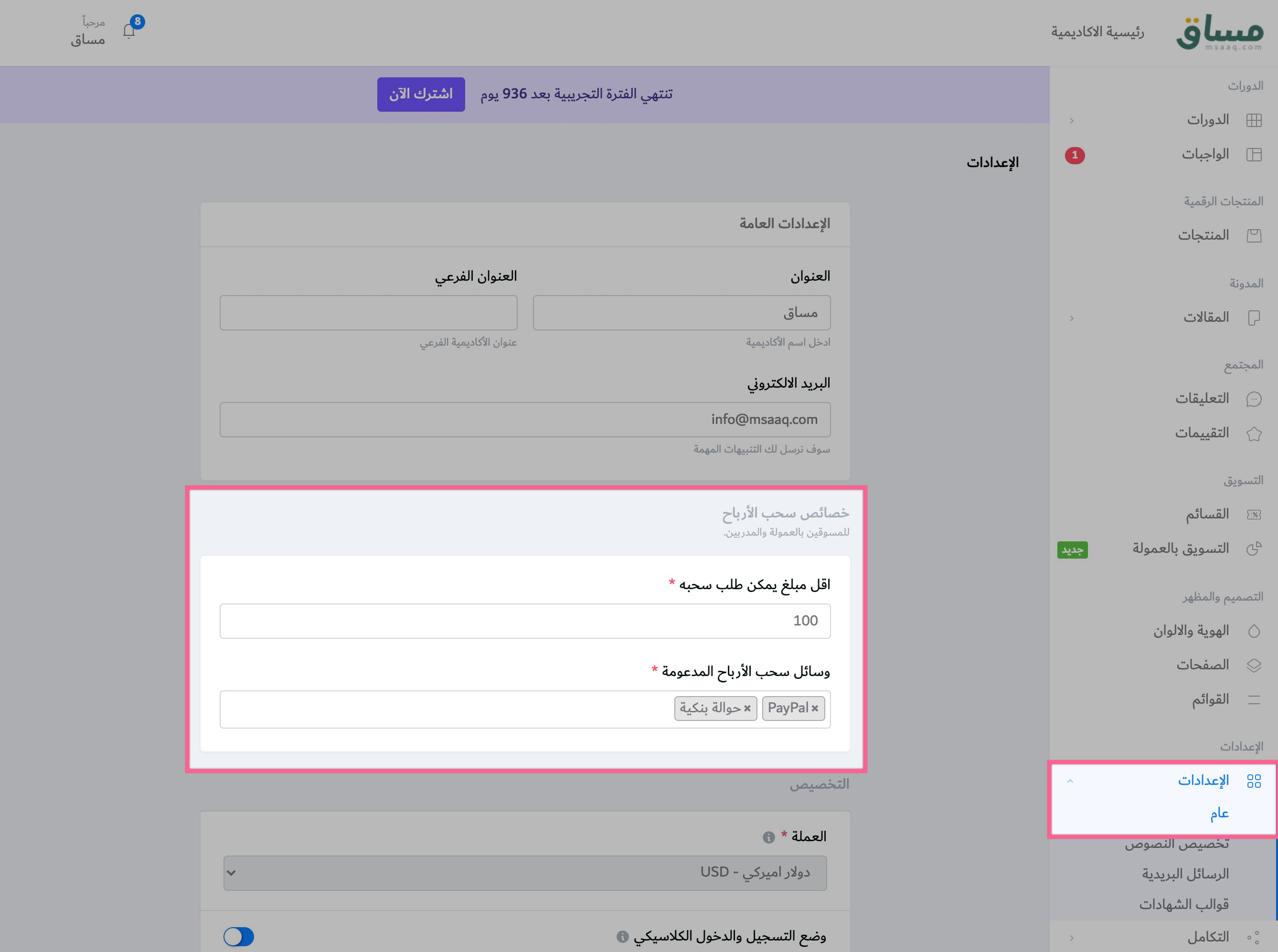
From here, you will be able to modify the minimum amount that can be requested to withdraw and the supported profit withdrawal methods.
Marketer's Referral Link
After activating the affiliate marketing program in your academy, a new link will appear to the students and users of your academy in the user icon.affiliate".
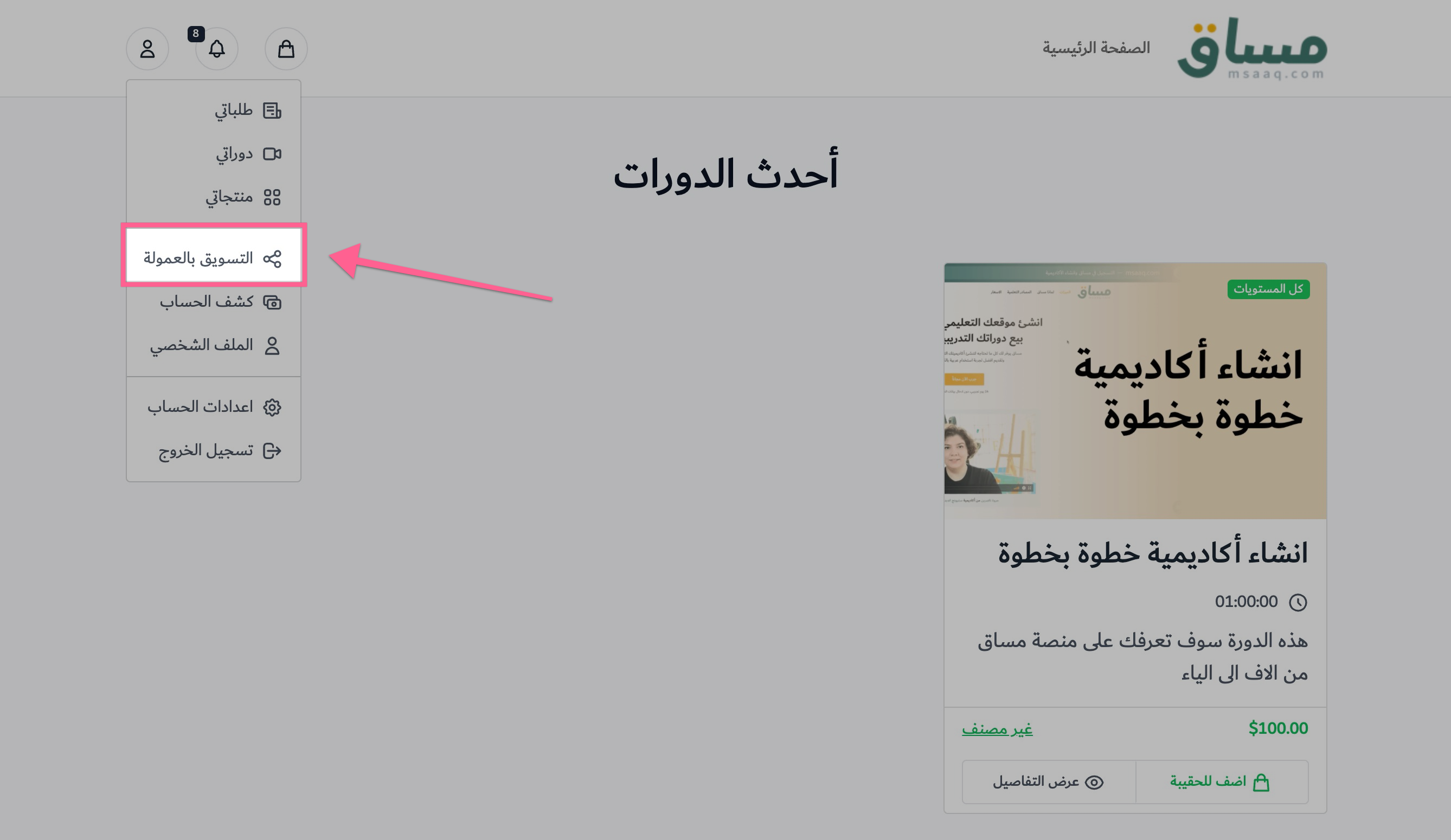
When they go to this page, their referral link will appear to them that they can share with anyone to calculate the registration through them, and their commission will appear to them as shown in the image below:
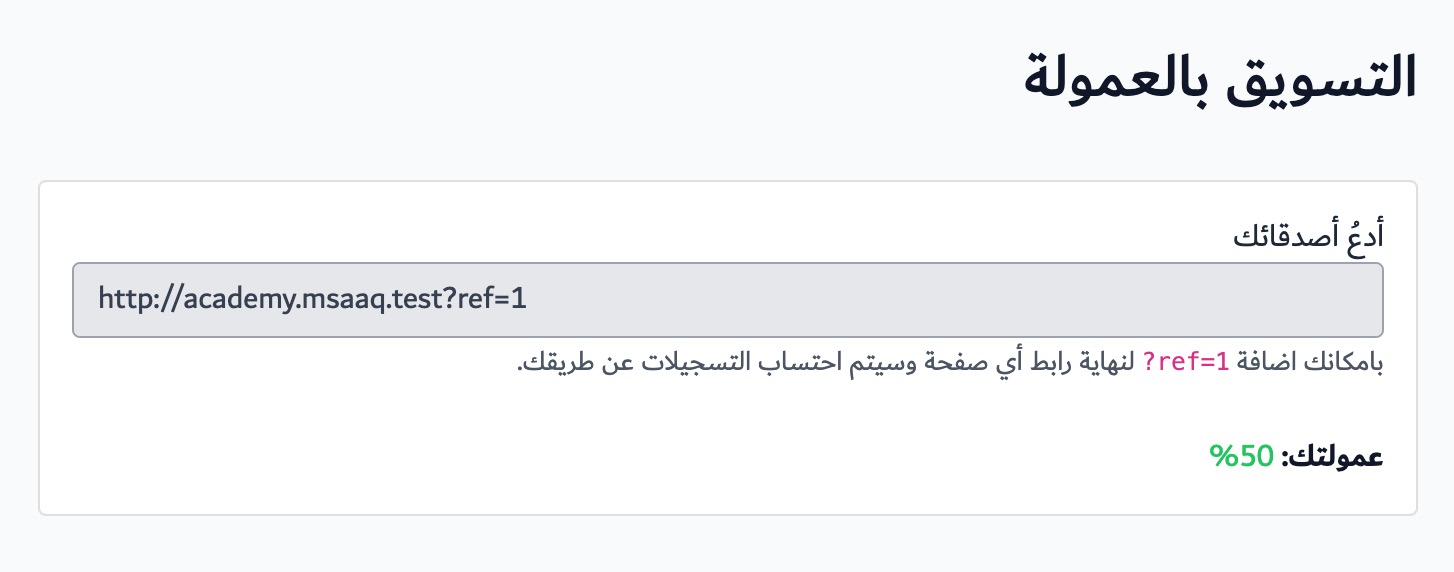
Submit a profit withdrawal request
We will now explain how the affiliate marketer in your academy can submit a profit withdrawal request after his profit exceeds the amount you specified in the previous step.
When you go to the account statement page that is present in the user icon, two wallets will appear for the user:
- ELraseed network: It includes the balance that has been loaded, by one of the methods of filling, and it cannot be retrieved again.
- profits: The amount the user has earned from selling courses or affiliate marketing program and can be withdrawn.
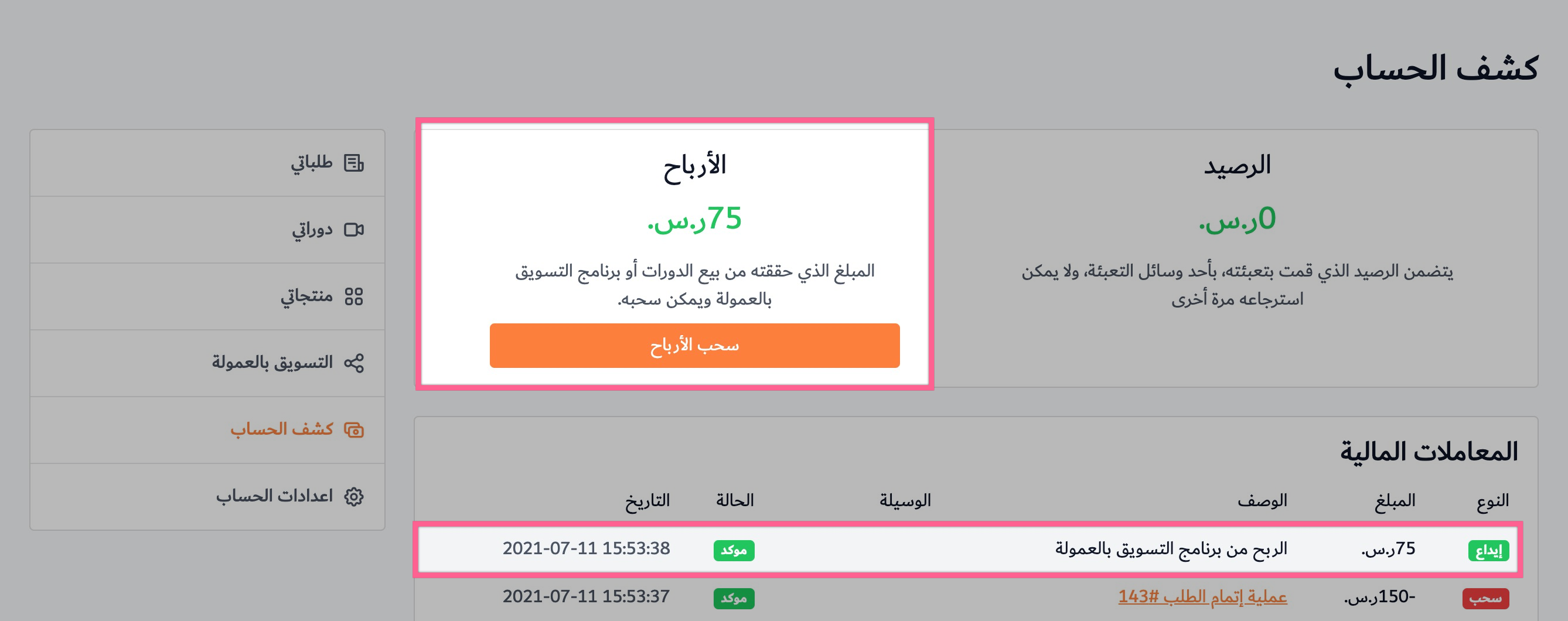
We also note on the account statement page that the user’s profits appear, and in the event that he exceeds the minimum withdrawal of profits, a profit withdrawal button will appear for him. We will also note in financial transactions that a deposit process appears as a profit from the commission marketing program.
Now to withdraw the profits we must press the button money withdrawal Then fill in the data shown as in the image below:
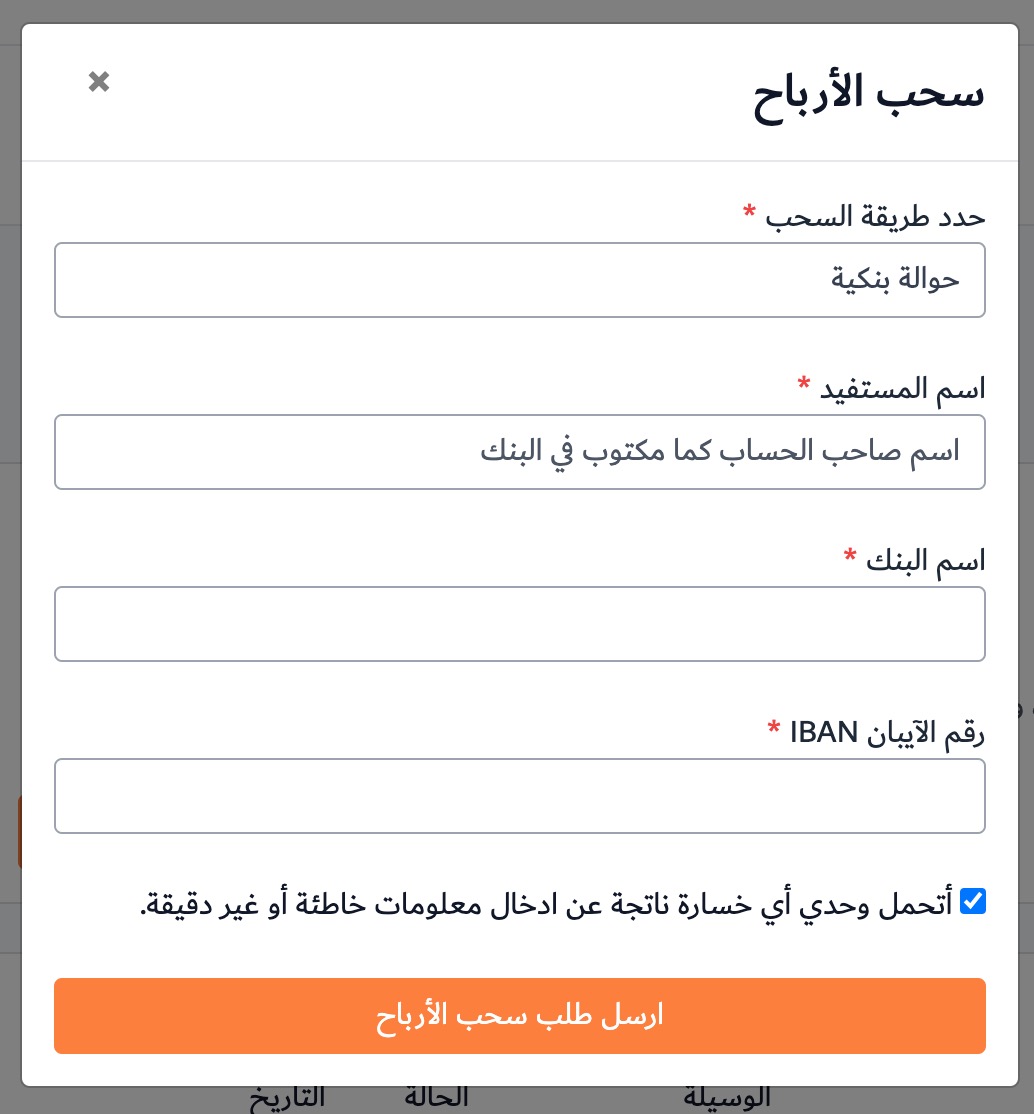
The fields vary depending on the selected payment method.
After filling in the data and sending a profit withdrawal request, an alert will arrive by mail to the academy informing you that there is a new profit withdrawal request, and you will be able to view the withdrawal data from the dashboard Academy Control ⬅️ Financial transactions ⬅️ Profit withdrawal requests, as shown in the image below:
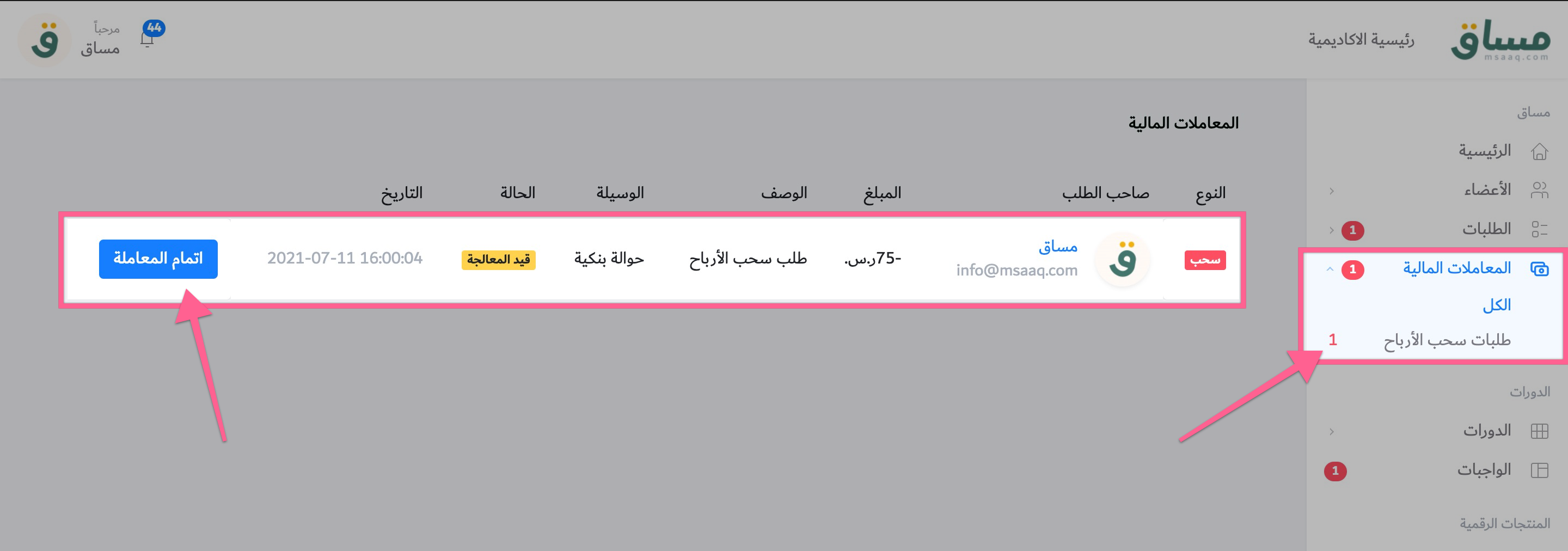
You must approve the profit withdrawal request manually and attach the transfer receipt to the user,
Click on the Complete Transaction button to show you the details of the profit withdrawal request that you entered and complete the process as shown in the image below:
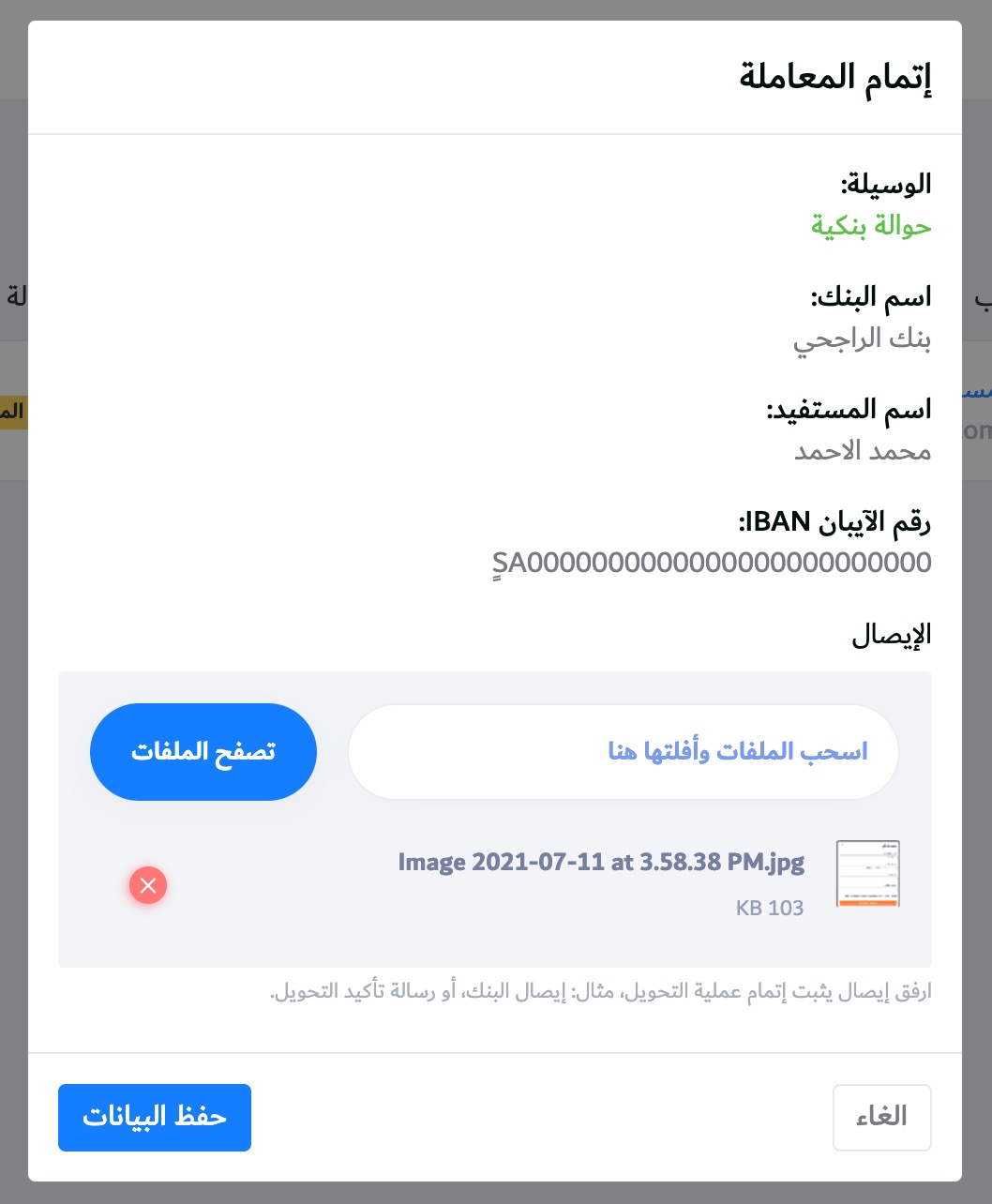
After completing the transfer process for the user and attaching the transfer receipt, click on Save Data to complete the process.
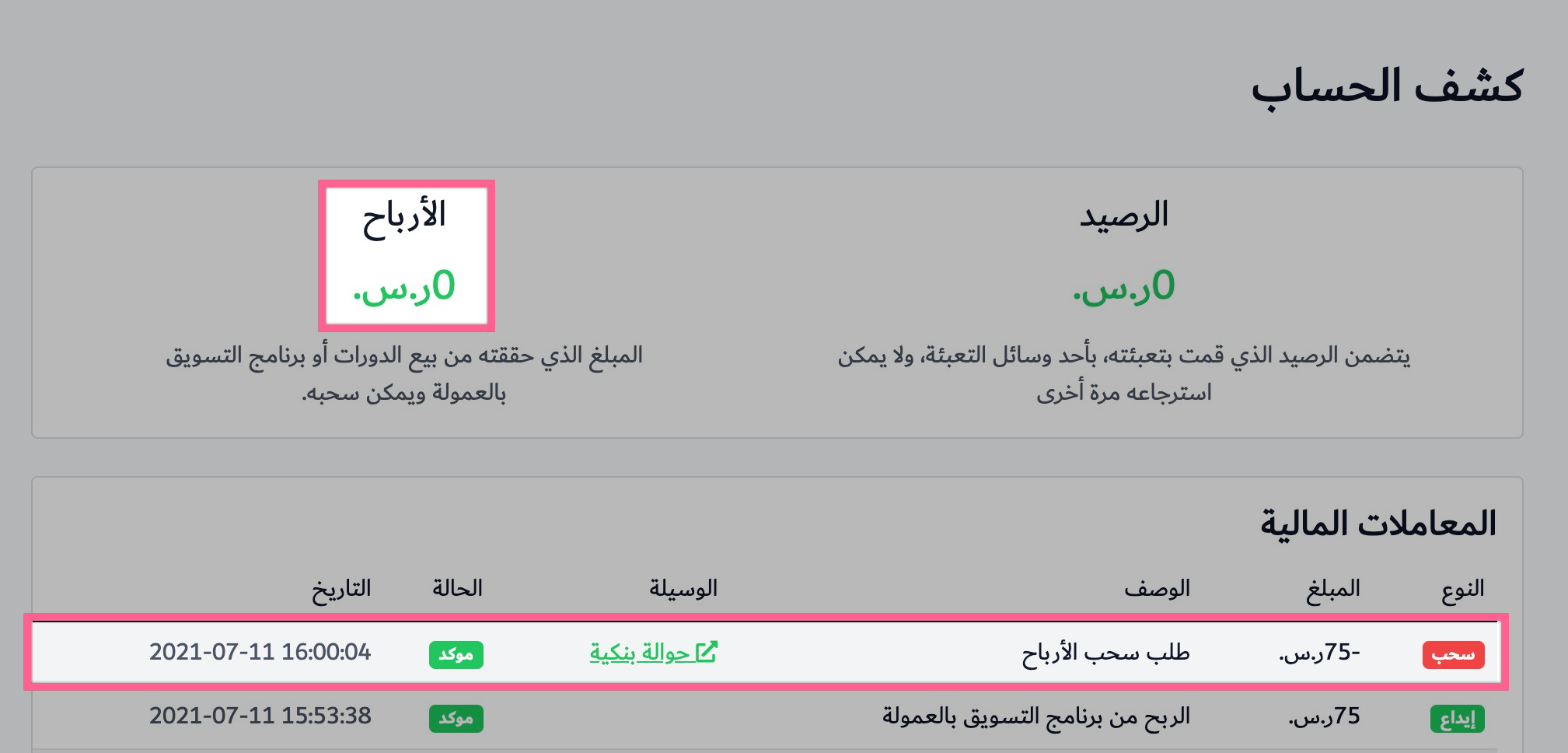
An alert will be sent to the user via e-mail that the profit withdrawal request has been confirmed with the ability to view the transfer receipt. It will also appear to him as a new financial transaction in the account statement and his balance will be zero.
